How to Add Google Slides Into Nearpod
- Teaching More Than Math

- Jul 17, 2024
- 1 min read
Learn how to add Google Slides into Nearpod. The video takes you step by step or scroll for a description with photos below.
Here is why you should create and store your teacher lessons in Google Slides:
Your creations are yours, in your storage, and are not tied to a paid subscription or storage in Nearpod.
Editing, adding, and deleting slides in Nearpod is just as easy once the slides are added.
If you leave districts or change Nearpod subscription plans you will not lose any of your work. You may need to upload the Slides again, but that's better than recreating a lesson.
Adding Google Slides into Nearpod is as easy as a few clicks:



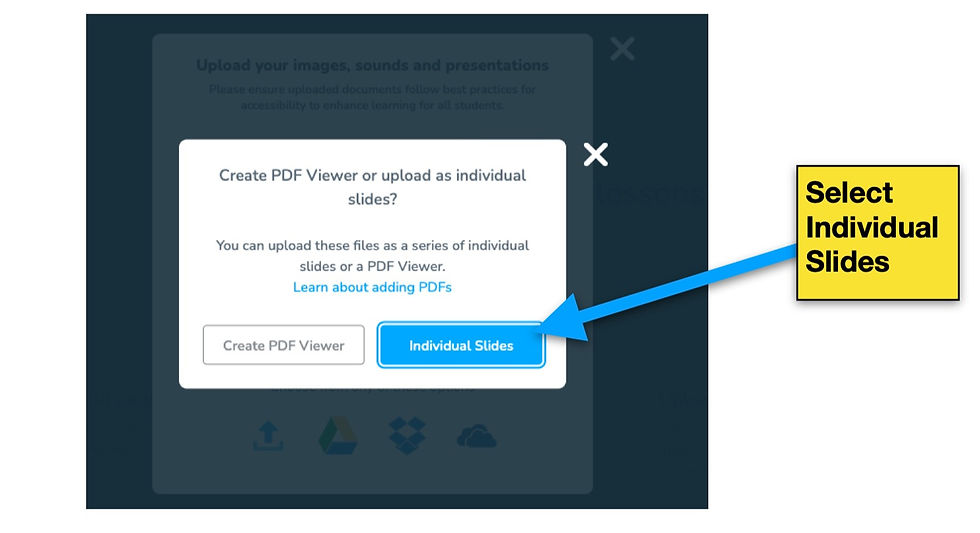

Your Google Slide lesson is now a Nearpod Lesson. You can add new slides such as: collaborate boards, open-ended questions, videos, virtual tours, and more. You can also edit slides and delete slides.
Visit my Teachers Pay Teachers store for middle school math lessons.
What is your preferred method of making Nearpod Lessons?


Comments